Scenes / Overlays settings / Twitch Chat overlay
PlayClaw has its own Twitch Chat overlay, which works directly with a Twitch server without any 3rd party components. That is why it is fast and lightweight. And transparent :)
First of all you need to get the Twitch Authorization to be able to connect to the server.
Click Get authorization button in the overlay settings.
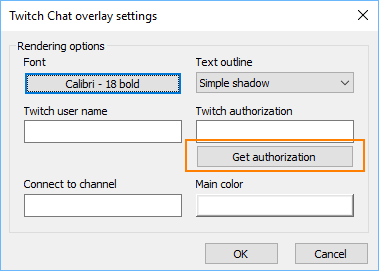
Web site httpsConnect with Twitch button.
If you're not logged in Twitch, then you'll need to do it and then allow to connect a chat application to you account.
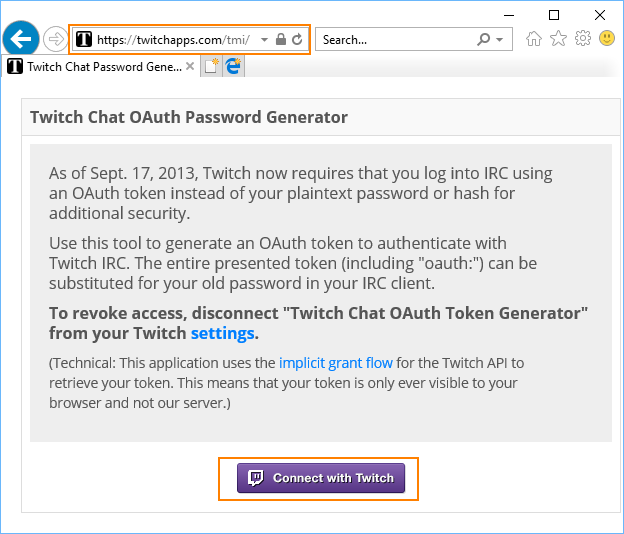
After success authorization you will see a window where you should take a text line starting with oauth: and copy it in the overlay settings.
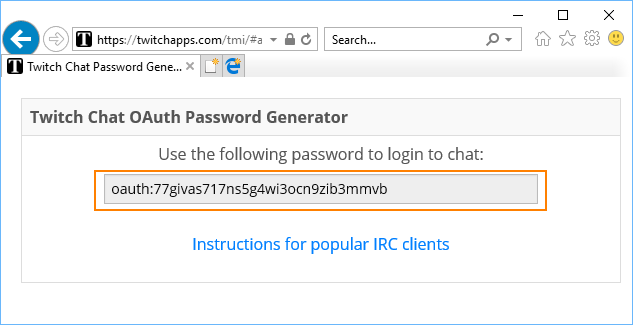
Now enter your Twitch user name and channel name, which you'd like to see in the overlay.
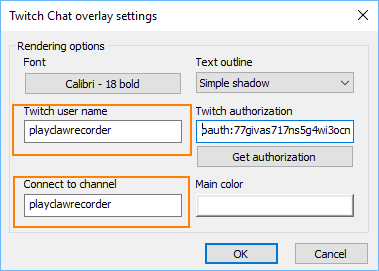
Note, you may use any channel name, may be yours or may be other one.
That's all, click Ok and enter any message in the twitch channel chat to see it in your overlay.